EKAN
EKAN
Q. How to display Universal Language in EKAN?
A: When using universal language or multi-language in EKAN, the “DLite Message Editor” may not display well as below.
For example, an universal language in Microsoft Word . And then copy it to “DLite Message Editor”
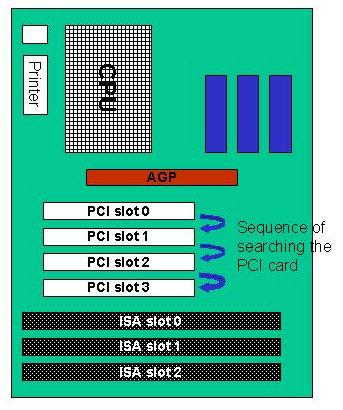
To solve this universal language problem, please change font to “Arial Unicode MS” in Microsoft Word, and then
copy it and then paste it to “Microsoft Paint ”.

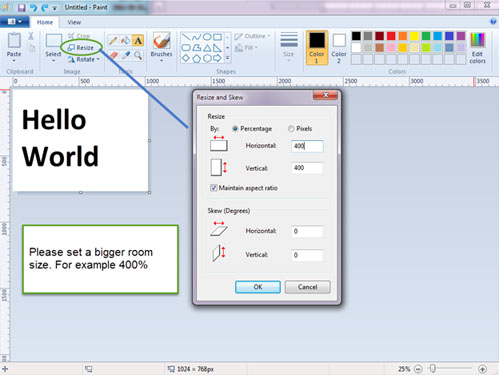
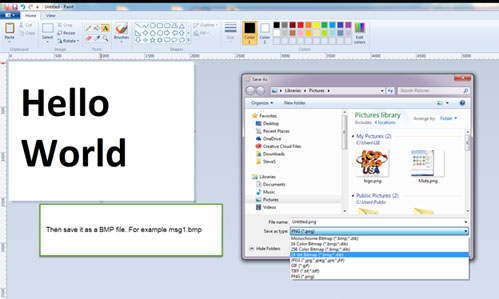
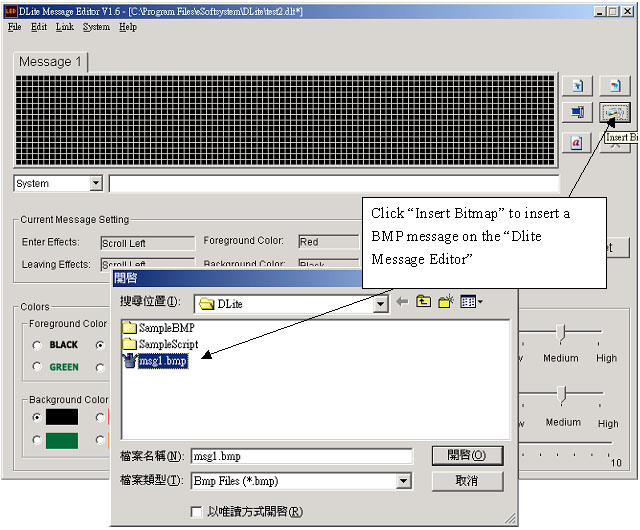
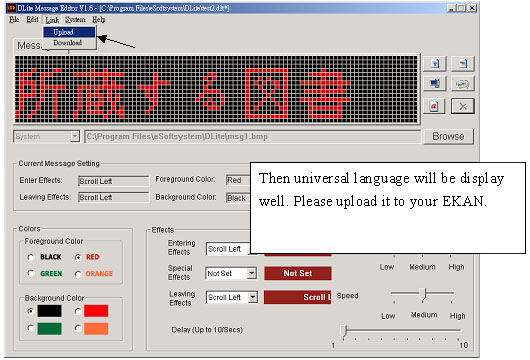
For example, an universal language in Microsoft Word . And then copy it to “DLite Message Editor”
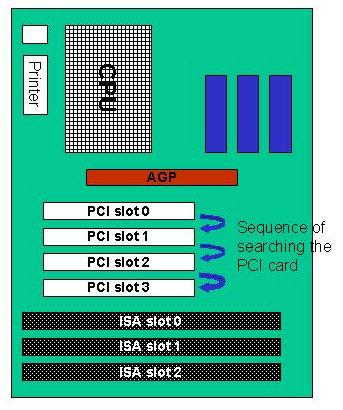
To solve this universal language problem, please change font to “Arial Unicode MS” in Microsoft Word, and then
copy it and then paste it to “Microsoft Paint ”.

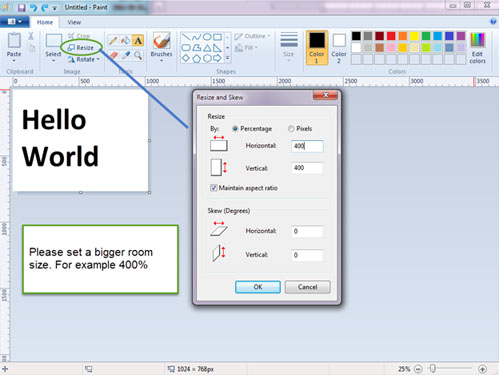
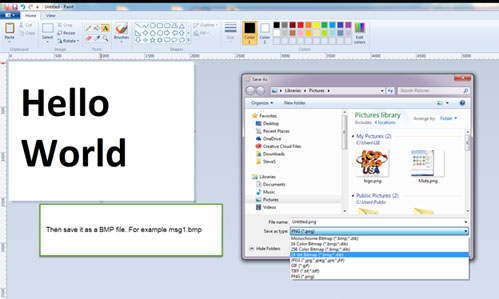
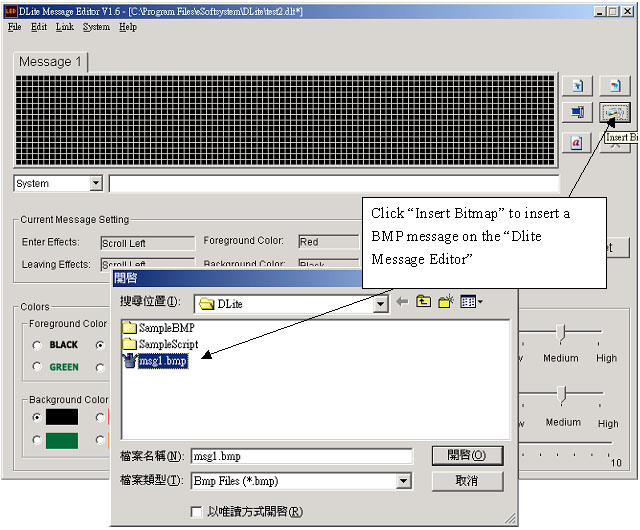
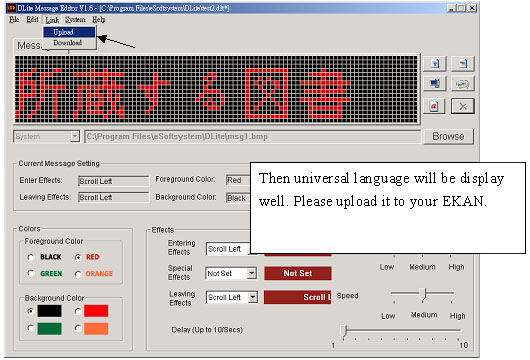
Q. How to add “Arial Unicode MS” font in Microsoft Word 2003?
A: The “Arial Unicode MS” font in Microsoft Word 2003 is necessary for using universal language in the EKAN display.
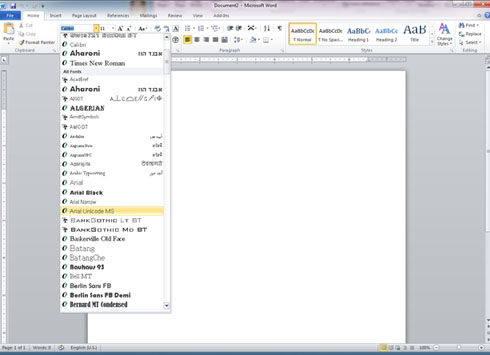
If you don’t have it, please follow below steps.
Step 1: Quit all programs
Step 2: In Control Panel, double-click the Add/Remove Programs icon
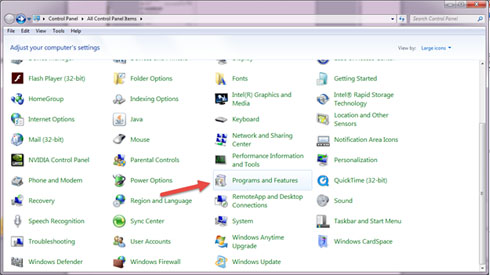
Step 3: click the name of your “Word” program in the Currently installed programs box, and then click Change. The
name may be “Microsoft Office …” or …
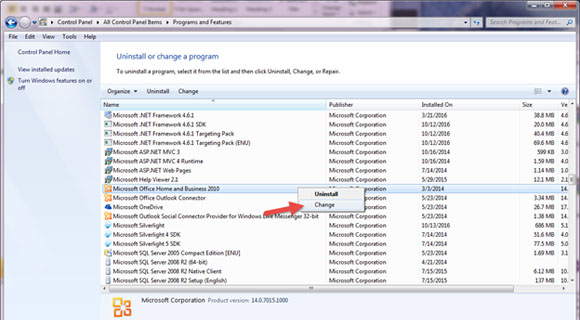
Step 4: In the Microsoft Office 2003 Setup dialog box, click Add or Remove Features, then click Next.
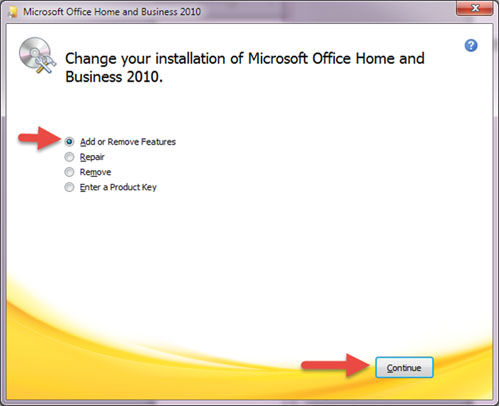
Step 5: Select Choose advance customization of applications, then click Next
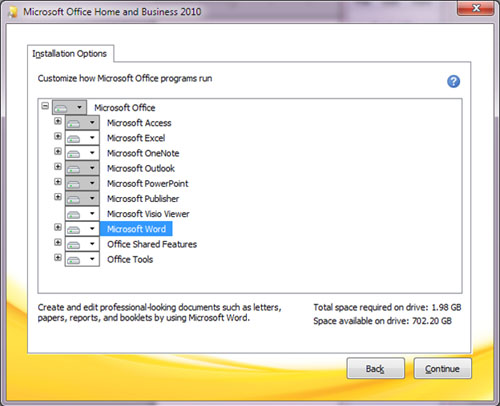
Step 6: On the left of “Office Shared Features”, click the plus sign “+”.
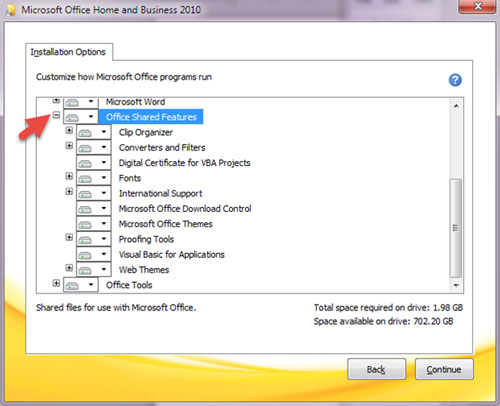
Step 7: On the left of “International Support”, click the plus sign “+”
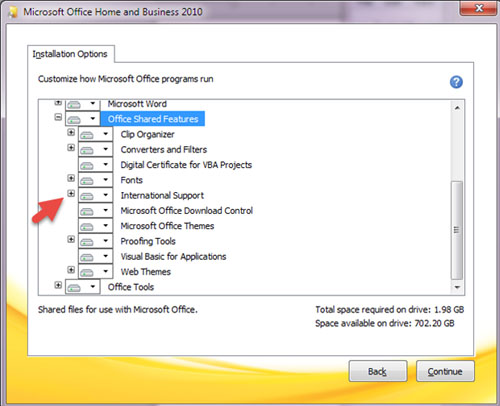
Step 8: Click the icon next to Universal Font, and then select the installation option you want.
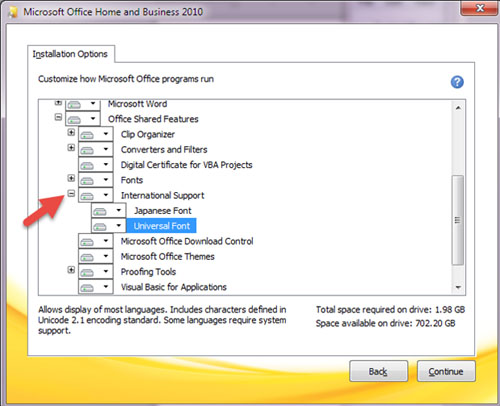
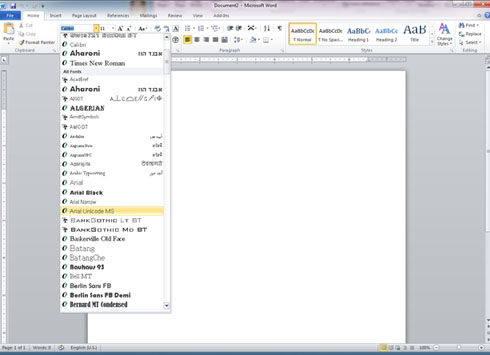
If you don’t have it, please follow below steps.
Step 1: Quit all programs
Step 2: In Control Panel, double-click the Add/Remove Programs icon
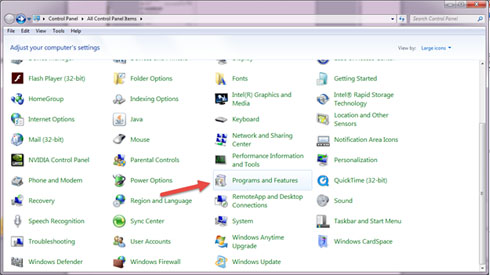
Step 3: click the name of your “Word” program in the Currently installed programs box, and then click Change. The
name may be “Microsoft Office …” or …
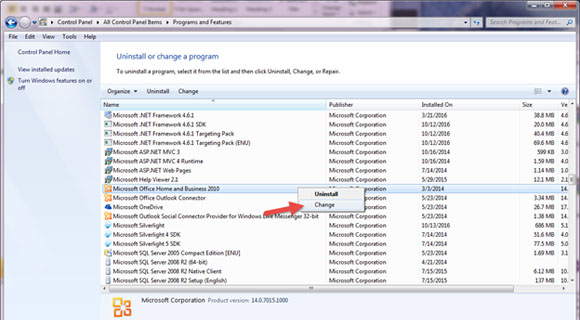
Step 4: In the Microsoft Office 2003 Setup dialog box, click Add or Remove Features, then click Next.
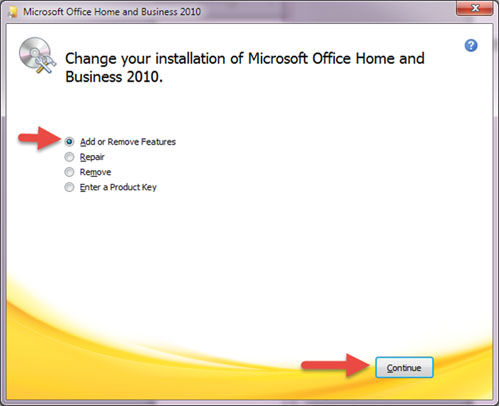
Step 5: Select Choose advance customization of applications, then click Next
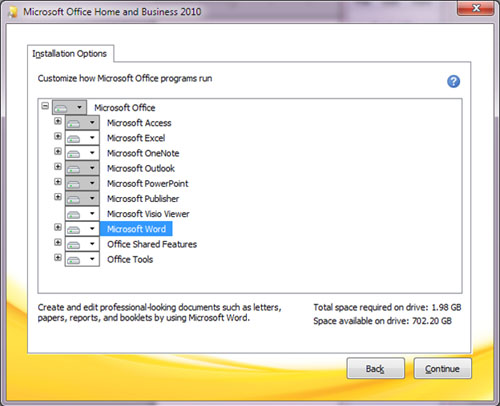
Step 6: On the left of “Office Shared Features”, click the plus sign “+”.
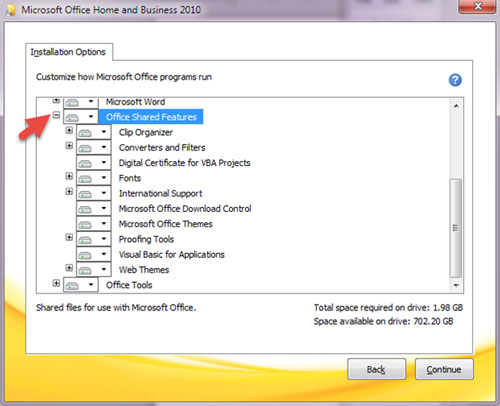
Step 7: On the left of “International Support”, click the plus sign “+”
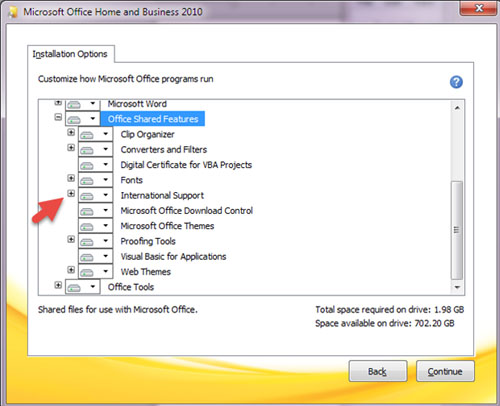
Step 8: Click the icon next to Universal Font, and then select the installation option you want.
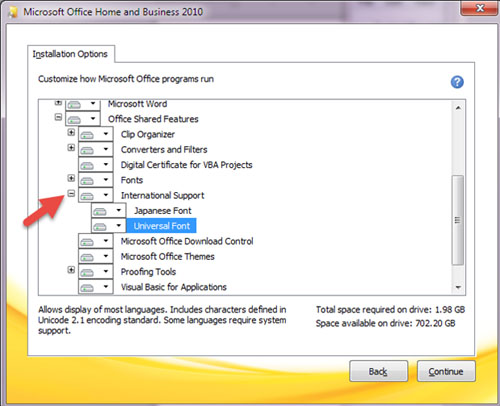
Q.
|
